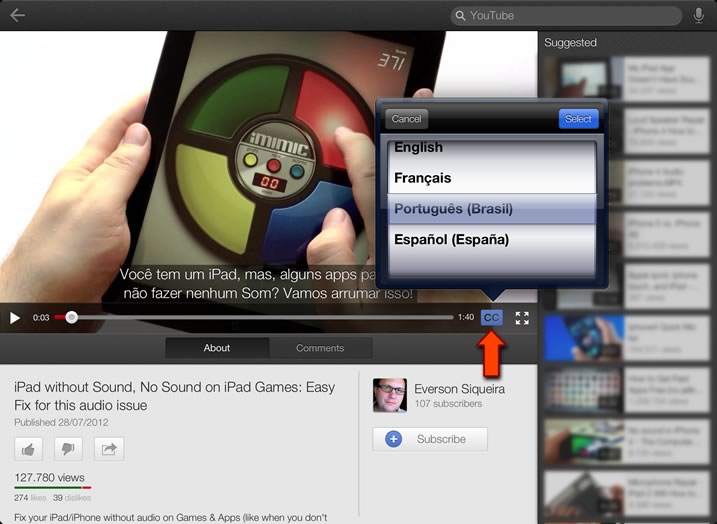In the transition from iOS 6 to 7 we got a few reports about MaxiCalc not having its “paper tape” properly working, something that stopped shortly after iOS minor updates. Now, after Apple released iOS 8, we received some emails about this problem again: it stops printing numbers or even appears all in dark-red color.
In MaxiCalc’s case, we could only reproduce the problem if the iPad has several opened Apps in background (so, stressing the memory of the iPad). If you are having this problem please try the following steps:
- If the calculator works but the paper tape remains empty, try deleting the paper tape. At the bottom of the paper tape there is a red button with a trash can. Erase the paper and do some calculations. Do they appear in the paper now?
- Really closing all running apps – then restart the iPad – to free memory.
Double-tap the home button – you should see miniature screens of all running apps. Just ‘swipe up’ (drag upwards) the screen of every app to close them, one by one. Wait about 15 seconds (the system needs time to really close and free the resources). Now reboot the iPad (don’t worry, it is similar to turning off/on your computer): find the power button and the home button and, at the same time, keep them pressed until the Apple logo appears in the screen.If you prefer, watch a video showing how it is done: (or watch it on YouTube at second 45)
The step #2 might help you with other apps as well.
Notice that after releasing a major new iOS version, Apple releases smaller updates with performance enhancements and improvements making it more and more stable, usually a couple of months later or even before.